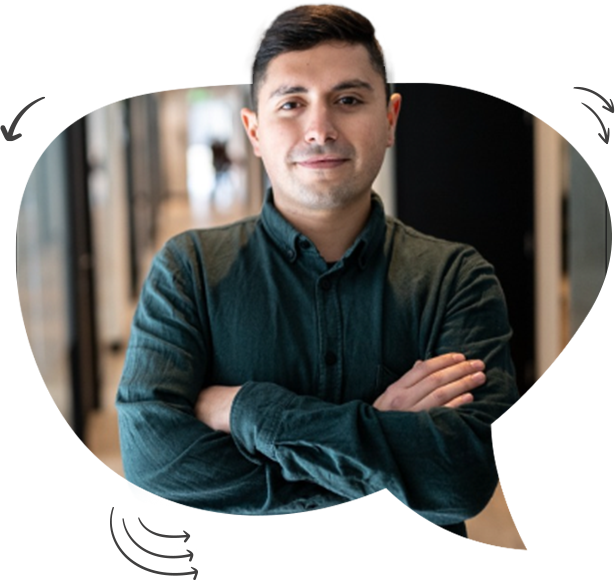
How to Use Voice Commands to Control Spotify Playlists on Smart Devices
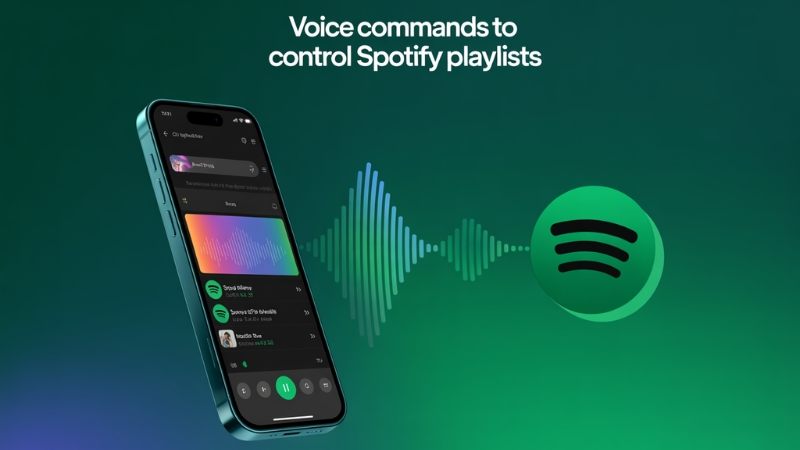
Voice commands simplify controlling Spotify on connected devices with ease and convenience. Speak to play music, skip a song, or change the volume. The feature supports connected devices, phones, and smart speakers. It's ideal when you're in a hurry or simply want a hassle-free music experience. There's no typing or scrolling required; just tell Spotify. Voice control allows you to control playlists, explore new music, and listen to Spotify with no finger work. It allows music to flow continuously.
Streaming Mafia is here to let you know How to Use Voice Commands to Control Spotify Playlists on Smart Devices! Go through it!
Explaining How to Use Voice Commands to Control Spotify Playlists on Smart Devices
Set Up Your Voice Assistant
Begin by linking your Spotify account to the voice assistant of your choice (Google Assistant, Alexa, or Siri). Open the assistant's application, go to music settings, and choose Spotify from the list of music services. The single initial setup guarantees streamlined integration. Then test the link by simply stating a simple command like "Play music on Spotify."
The process takes just a few minutes but provides full hands-free operation. Use the same Spotify account on all of your smart devices to have access to the same playlists and preferences.
Play a Specific Playlist
Say "Play [playlist name] on Spotify" to listen. The assistant will look through your library and Spotify's catalogs to identify similar-named playlists. For a personal playlist, add "my" to the end of the command ("Play my Summer Vibes playlist"). On multiple similar-named playlists, make a specific request.
It's also possible to listen to friends or collaborative playlists by naming the exact title. The feature supports all playlist types - from your Daily Mixes to Spotify's mood-based curated playlists.
Skip to the next track
To skip songs, just say "Skip" or "Next track." The command instantaneously skips to the next song in your queue or playlist. It comes in handy if you're engaged in doing something else and cannot skip by hand. The command is applicable on any of the intelligent devices and assistants that are paired with Spotify.
To move to the subsequent episode of a podcast you're listening to, the same command applies. It is worth noting that devices may demand that you first invoke "Hey Google" or "Alexa" to initiate the assistant.
Stop and Resume Playback
Control music playback with easy commands like "Pause music" or "Resume Spotify." These voice commands are ideal when you are briefly stopping music to answer a phone call or chat. The pause command is instantaneous, and "Resume" continues from where you paused.
Try also "Stop" or "Continue playback." These are ideal when you have full hands - when cooking, doing exercise, or driving. The system tracks your playback location even if you pause a long time.
Level the Volume
Volume hands-free by speaking "Turn down/up the volume" or "Set the volume to 50%." 1-10 or percentage-based control is generally allowed by most intelligent devices. For exact control, speak "Volume down/up by 20%." These are effective commands while playing and control the master volume of your device.
A few top-end speakers also support extended controls like "Night mode" to reduce bass to quieter levels. Keep in mind that volume commands are device-specific, so if you are using multiple connected speakers, mention the device name when controlling volume in a multi-room system.
Enable Shuffle Mode
Randomize the order of a playlist by stating "Shuffle my [playlist title] playlist" or "Shuffle music." It applies to not just your own playlists but also to those curated by Spotify. The shuffle feature builds a random sequence each time, ideal to uncover buried tracks within vast collections. To see if shuffle is enabled, type "Is shuffle on?"
Certain devices let you "Shuffle songs by [musician]" to randomize the set of a particular artist's material. Be aware that shuffle preferences can revert to defaults when fresh playback sessions are initiated.
Repeat Mode Enable
Repeat your favorite tracks by saying "Repeat this song" or "Turn on repeat." It plays back the current song continuously until "Turn off repeat." For replaying a playlist, you can specify "Repeat playlist." The system will alert you when the repeat mode is on.
The feature is best used to learn song lyrics, listen to music in the background, or when you just can't hear a song enough. Repeat mode is indicated visually on some devices, although a verbal warning is always available through "Is repeat on?"
Discover New Music
Investigate new material with commands like "Play new rock" or "Find music like [artist]." Your request will prompt Spotify's algorithm to create personalized recommendations. Use strict commands like "Play number one tracks of 2015" or "Find underground hip-hop."
The more detailed your request, the superior the results. These commands access Spotify's vast music library and your own music history to make recommendations.
Add Songs to Playlists
If you hear a song that you like, simply tell the system "Add this song to my [playlist name] playlist." The system will automatically save the current song to your chosen playlist. Make sure you include the exact name of the playlist to make it accurate.
For collaborative playlists, the same request applies if you share edit permissions. Additions can be checked. The voice shortcut sidesteps manual searching and song additions.
Make New Playlists
Start a new playlist by instructing, "Create a playlist named [name] on Spotify." The assistant will create a blank playlist within your library. Then, add music using "Add this song to my new playlist."
Conclusion
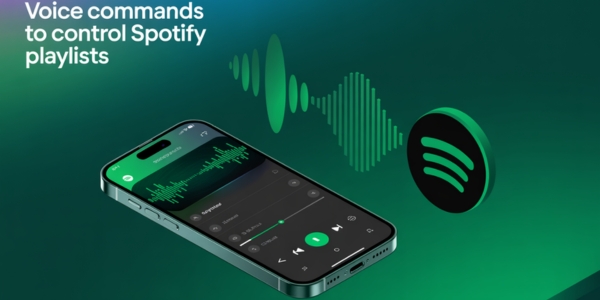
Voice commands make it easy to use Spotify on intelligent devices. It allows you to control music by just speaking, making it quick and convenient. From playing a favorite song to discovering new playlists, voice control makes the experience of music enjoyable. It's best used when multitasking or with hands occupied. Voice commands will grow smarter as technology enhances. It makes Spotify easier and enjoyable to use by everyone.
Hopefully, you understood How to Use Voice Commands to Control Spotify Playlists on Smart Devices! Get started today!